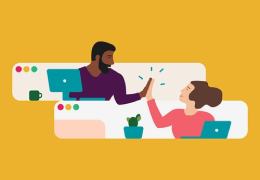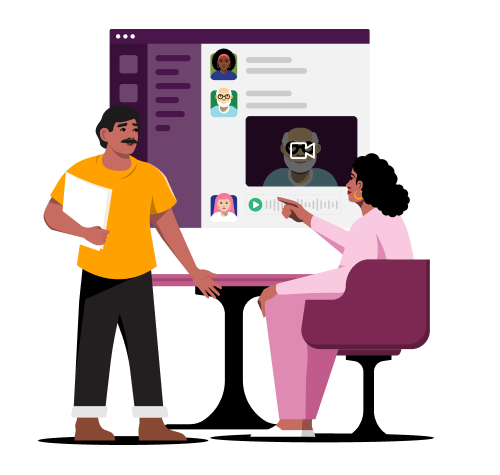
Stay aligned and free up time with Clips
Record and send audio or video clips for a convenient way to share information without needing to meet.
Just press record
Clips let your team get updates, announcements and explanations straight from you. Post audio, video or screen recordings to give more color and context, all right in Slack.
Sync on any schedule
Everyone can watch or create clips on their own time, so teams can be kept up to date without waiting to find time on the calendar.
51%
reduction in scheduled meetings among teams that use clips*
Play ’em your way
Watch or listen to clips whenever and however you’d like: Speed them up, slow them down, follow along with captions or quickly skim the transcript—at your desk or on the go.
"Slack accelerates the way we operate, giving everyone across teams, time zones and physical spaces accessible tools like clips to collaborate asynchronously with each other."

Frequently Asked Questions
All Slack plans—including paid and free versions—offer unlimited use of audio and video clips.
Rather than trying to get everyone together at the same time, post an audio or video clip instead. Or use a clip when you need to step away from your desk or spend time out in the field and it’s easier to record your message than type it.
Anyone in a channel or direct message can send or play audio or video clips. They can also reply in a thread with a clip of their own.
You can speed up or slow down videos, pause or play when you need, turn on or off captions, or read the transcript, and watch as many times as you want to make sure you don’t miss any details.
When recording a clip, you can have your camera on or off and even blur your video background. Share your screen in a video clip—perfect for walking someone through a project.
Clips can be up to five minutes long.